1. Open Cognos Administration in the Source system (e.g DEV Env) and click on ‘Configuration tab’.
2. Now click on ‘Content Administration’ on left hand side and click on ‘New Export’ option at the top.
3. In the next screen define a name for your deployment (Use yyyymmdd) to avoid confusion.
4. On clicking ‘Next’ button select the first option to deploy any public folder etc. or second option for entire content store. In this case we are deploying public folders and click ‘Next’.
5. In the next window click on ‘Add’ to add the required folder to deploy.
6. On clicking ‘Add’ next screen will appear with the available folders, directory etc.
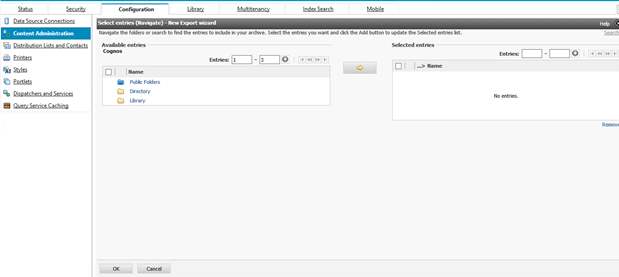
7. Select the required folder from Available entries (left side) and click on arrow button to add into selected entries (right side) and click OK.
8. Next screen will appear as below. Remain the default setting and click next.
9. Click Next.
10. Again click Next.
11. Click Next.
12. On next screen select ‘Save and run once’ for immediate deployment or you can do it later some time using scheduling. Click ‘Finish’.
13. Next it will appear like this. And Click Run
14. Click OK on the next screen.
15. It will run the job and a “.zip file” will save in the “deployment” folder under Cognos installation directory with the same name ‘Test_Deploy20150318’.
16. Copy this file and Paste into the deployment folder of desired server whether TEST or PROD.
17. Now again open the Cognos Administrator of the destination server (e.g. TEST) and go to Content Administration.
18. Click on ‘New Import’ option.
19. On the next screen you will see available exported file ‘Test_Deploy20150318’.
20. Select and Click Next.
21. Check the folder which you want to deploy and define the path under ‘Target Name’.
22. Click Next and repeat steps from 9 onwards till last.
----------------------------End of Document--------------------------------------------------------





very nice blog,keep updating.
ReplyDeletecognos tm1 training